Using Logic App to check negative feedback on Twitter
In this post I have demonstrated how easy it is to use Logic Apps to build a workflow for analysing negative feedback on Twitter and send a SMS when a negative feedback is received. The entire workflow will be created using Logic app designer on Azure Portal and not code will be written.
Prerequisite
- Two Twitter accounts for testing. You can create Twitter accounts by following Signing up with Twitter. I have used @devtestaccoun16 and @devtestaccoun17 Twitter accounts.
- Logic App instance
- Cognitive service instance
- Twilio account for sending sms. You can setup and configure Twilio account by following How to Work with your Free Twilio Trial Account
Workflow
I have utilised Logic App designer on the Azure portal to create the following workflow:
- Logic App monitors a twitter account at regular interval.
- When a tweet is received, Logica App uses Sentiment Analytics from Cognitive Service to determine the score of a tweet.
- If the sentiment score is less than 0.5, a SMS will be sent using Twillio.
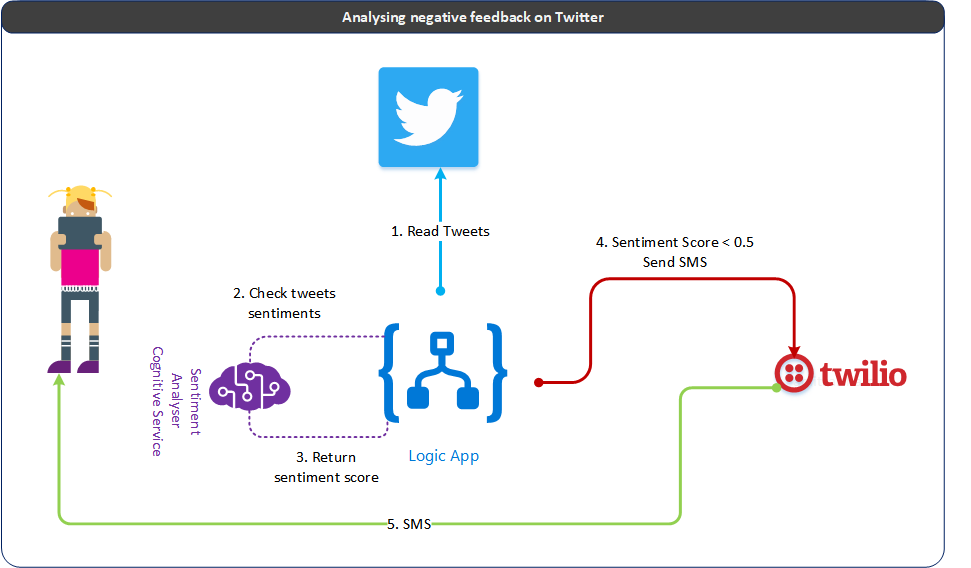
Designing Workflow
Monitoring a Twitter account
To begin the workflow design, sign-in to Azure portal, open the Logic APP instance and click on Logic app designer menu. The Logic Apps Designer opens and shows a page with an introduction video and commonly used triggers. Select “When a new tweet is posted” trigger.
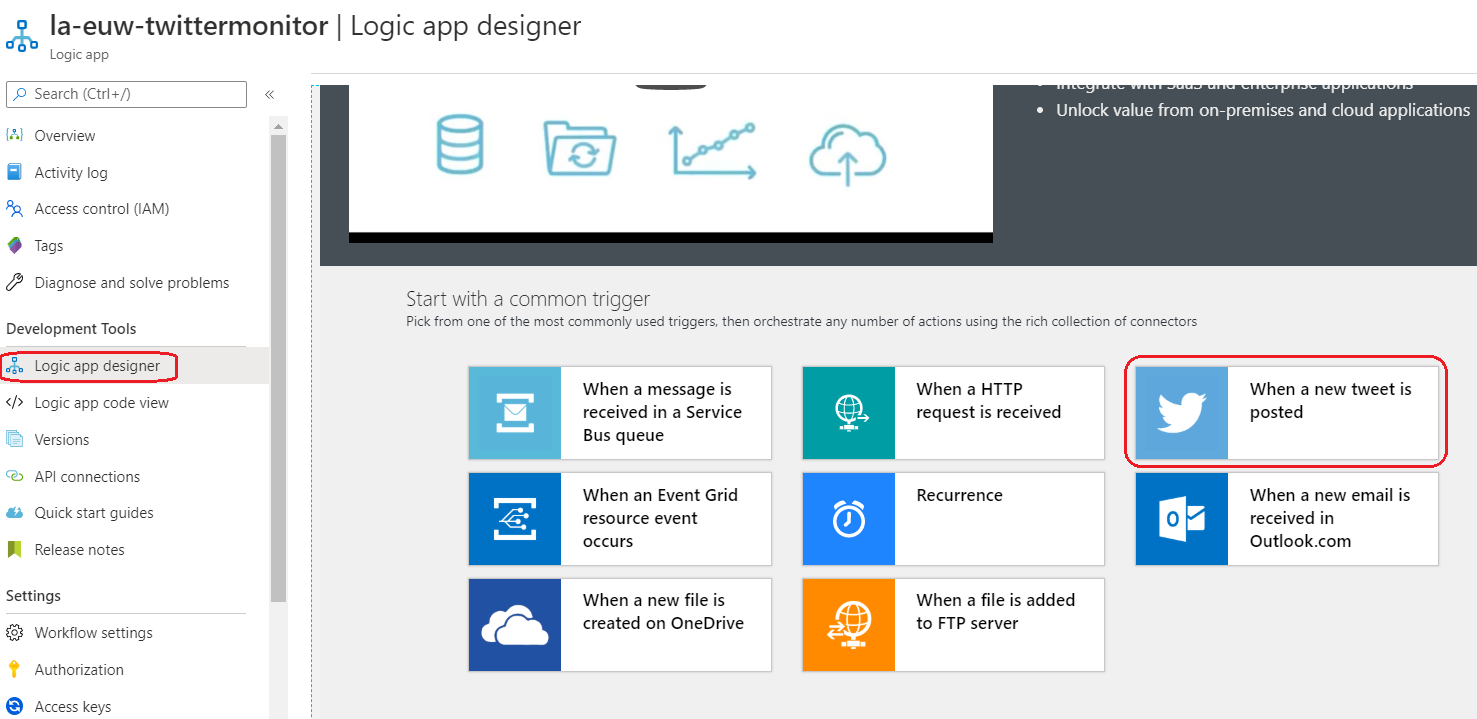
This will show the window for connecting with a Twitter account. Click on Sign in button.
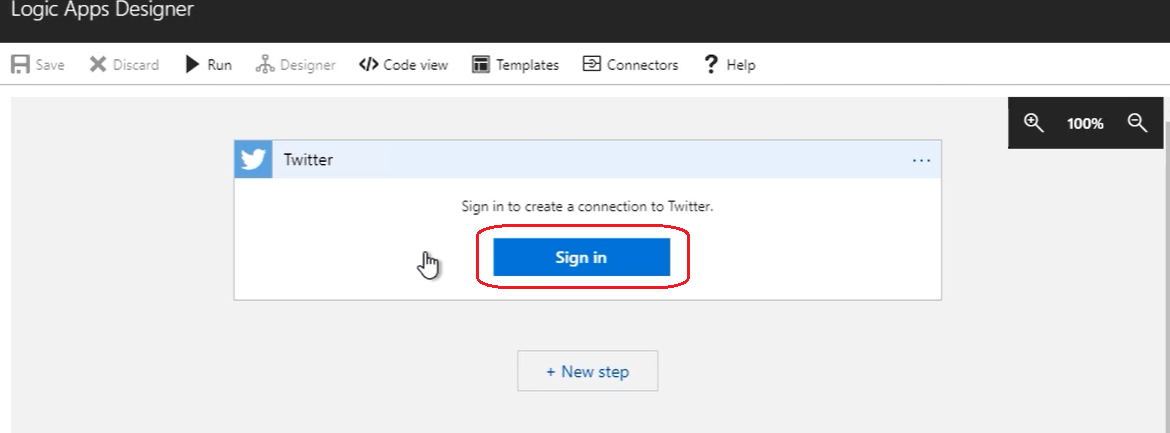
Enter the credential of the Twitter account and click on Authorize app button. I have used @devtestaccoun17 Twitter account to be monitored. This will add new API connection to Logic app API connections
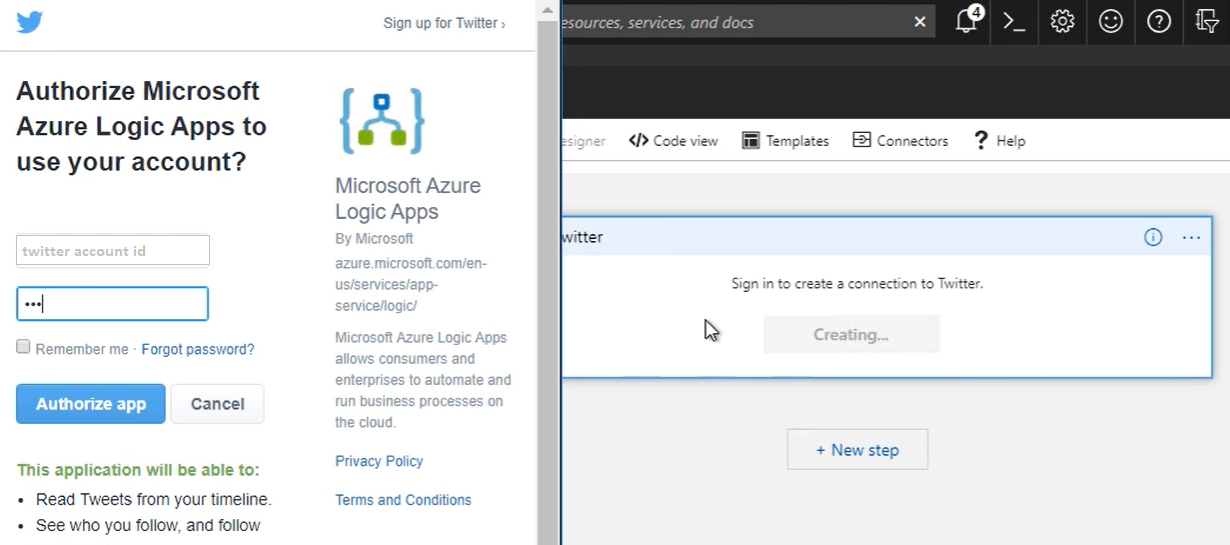
Next I have configured the search text to be monitored on @devtestaccoun17 account. Twitter trigger can monitor a specific #tag or @twitter-account or a string which are part of tweets. I have used @devtestaccoun17 as the search text.
Trigger can be invoked at a regular interval. I have kept the default trigger interval for this demo which is 3 minutes.
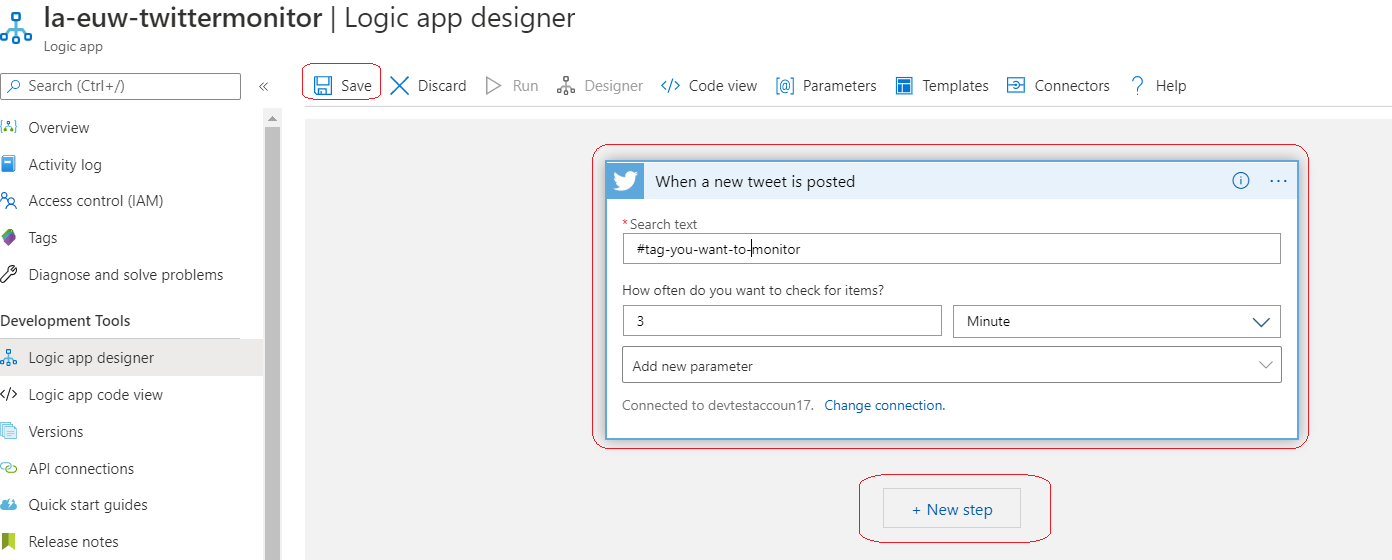
Checking tweet sentiment
I have utilised Text Analytics feature of Azure Cognitive Service which can perform sentiment analysis. Body of the tweet is sent to the Cognitive Service to perform sentiment analysis. To do this, I have added a new step to the workflow. Click on New step button, search for Cognitive Service and select Text Analytics. Click on the Actions tab and select Detect Sentiment.
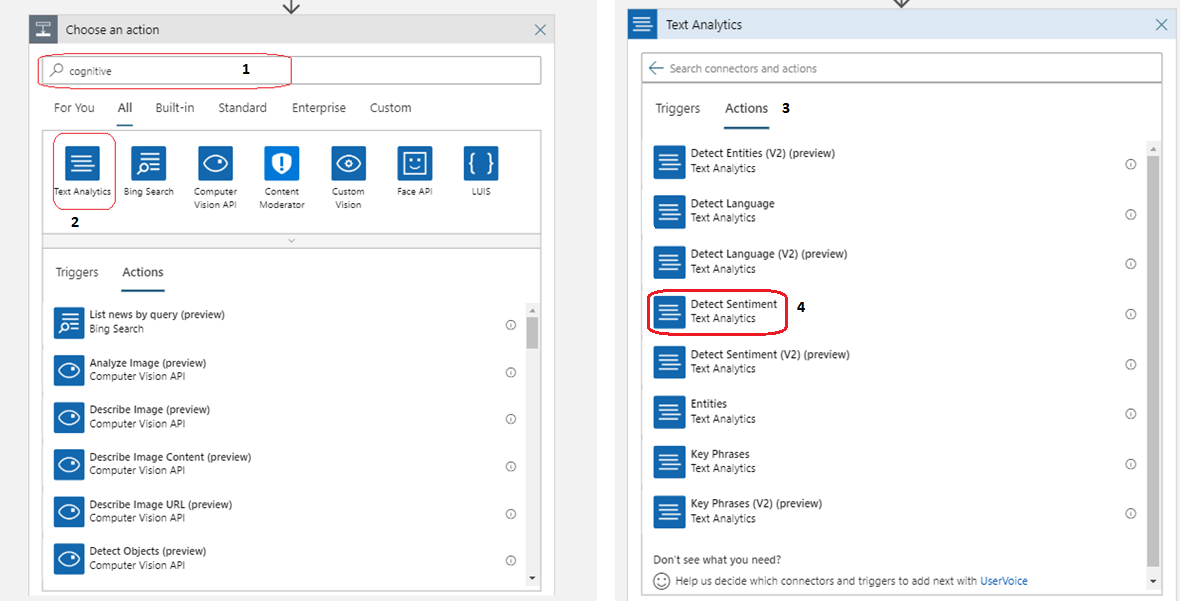
Designer will prompt to create a new API connection to the Cognitive Service. I have given a name to the connection, add the account key from the Cognitive Service and add the endpoint of the Cognitive Service. Click on Create button.
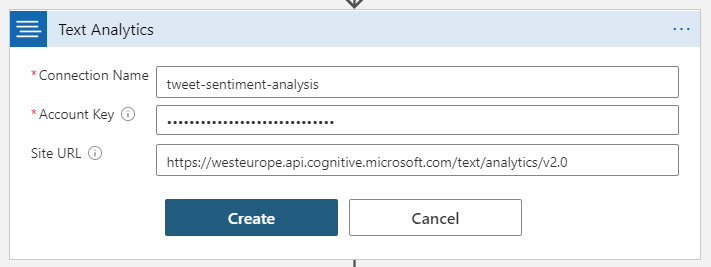
Next I have configured the Detect Sentiment step by passing the tweet body which was retrieved in previous step. Click on Add new parameter text box and select Text checkbox.
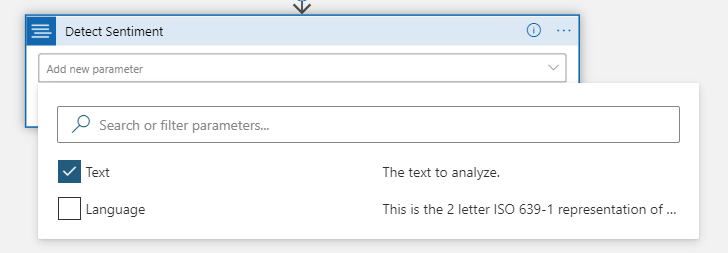
This will open Dynamic content window. Select the “Tweet text” from the list; that’s what will be passed for sentiment analysis. Sentiment Analysis generate a Score which is a decimal value between 0 and 1.
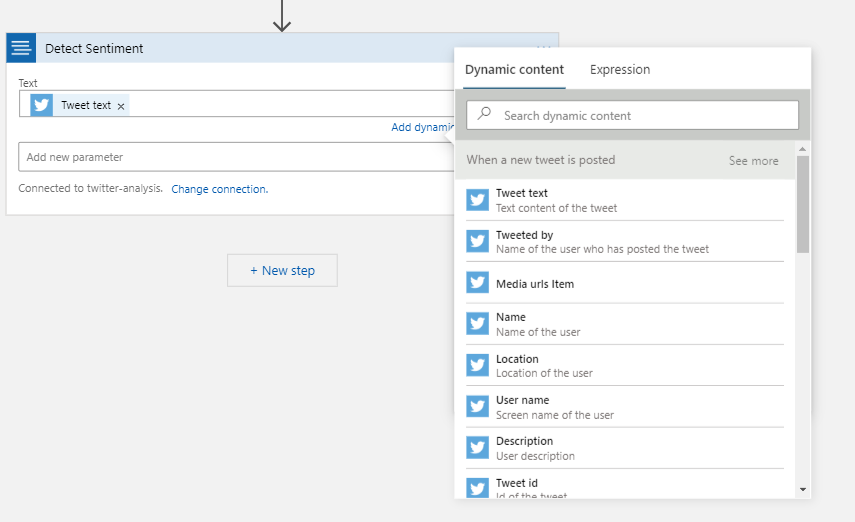
Decision making step
Once the sentiment analysis is completed, the workflow can decide whether the sentiment is negative on a tweet and send a SMS. This can be done using a Condition action.
Click on New step button, search and select Control. Click on Actions tab and then select Condition.
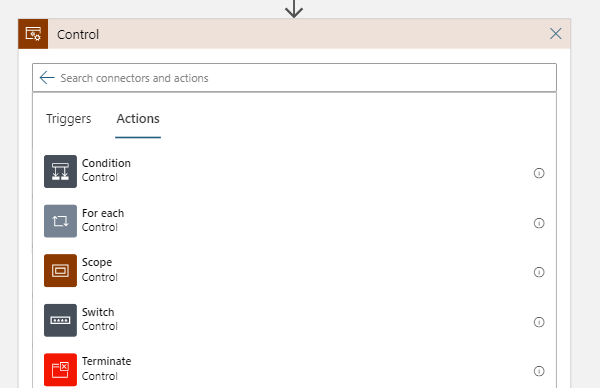
Condition represent an if else statement where you can decide based on a criterion.
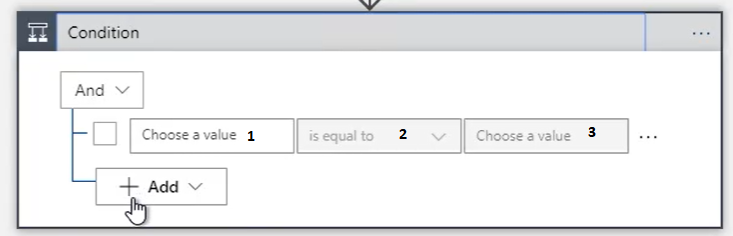
I have added following condition to this step:
- Click on Choose a value which will open a Dynamic content window. Select Score.
- Select is less than option from the drop down.
- Click on Choose a value to add the comparison value which I have set as 0.5.
Please note that the value entered in the 3rd step will be considered as a string, so I have casted “0.5” into a float value using expression.
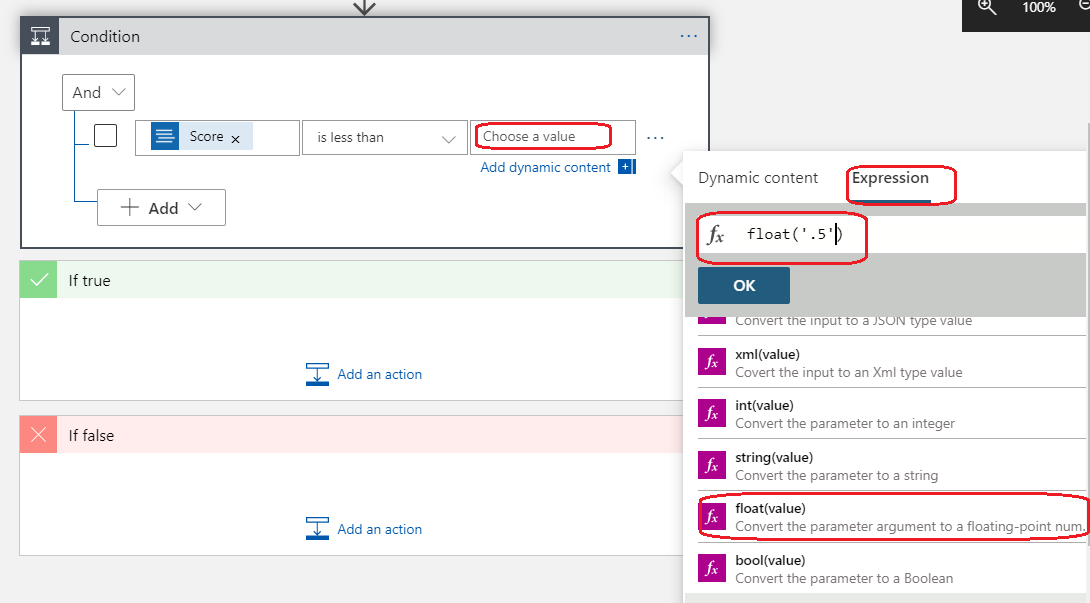
If the sentiment score is less than 0.5, the workflow logic will send a SMS message using Twilio. Click on Add an action under If true. Search Twilio in Choose an action window and select Send Text Message (SMS)
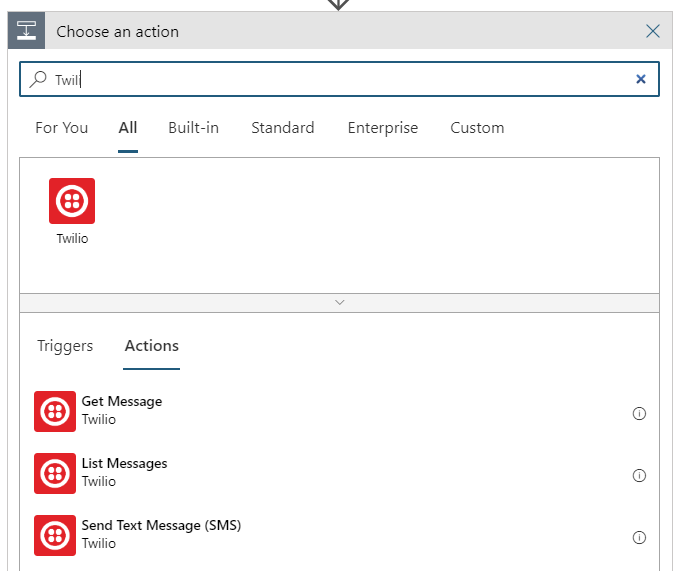
Like before a new API connection will be created for Twilio. Enter a connection name, Twilio account id, access token and click on Create button.
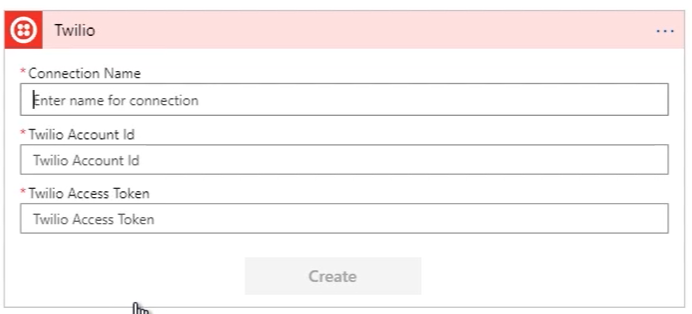
Add following configuration in Send Text Message (SMS) window:
- Select From Phone Number from the drop down list which list the available number in Twilio account.
- Add the To Phone Number which can be any valid mobile number on which you want to send the SMS.
- I have specified the message which needs to included in the SMS sent out. Click on Text textbox, this will open a Dynamic content window.
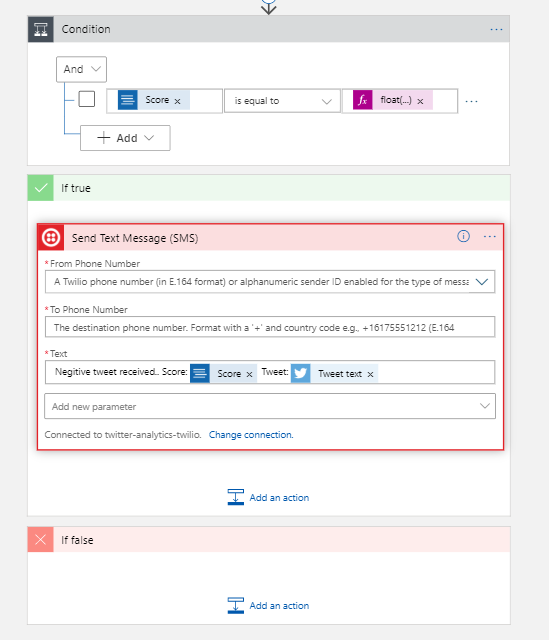
Workflow design is complete. Finally save the Logic App.
Testing
I have configured the workflow to be triggered every 3 minutes but for testing I have used Logic app Run feature.
For testing the workflow, I have posted a positive and a negative tweet from @devtestaccoun16 to @devtestaccoun17 Twitter account.
Test 1: Positive tweet: I love the content posted on @devtestaccoun17. Expected Outcome: No SMS should be sent out.
- Post “Positive tweet: I love the content posted on @devtestaccoun17.” tweet from @devtestaccoun16.
-
Go to Logic app, click on Run Trigger menu and select When_a_new_tweet_is_posted
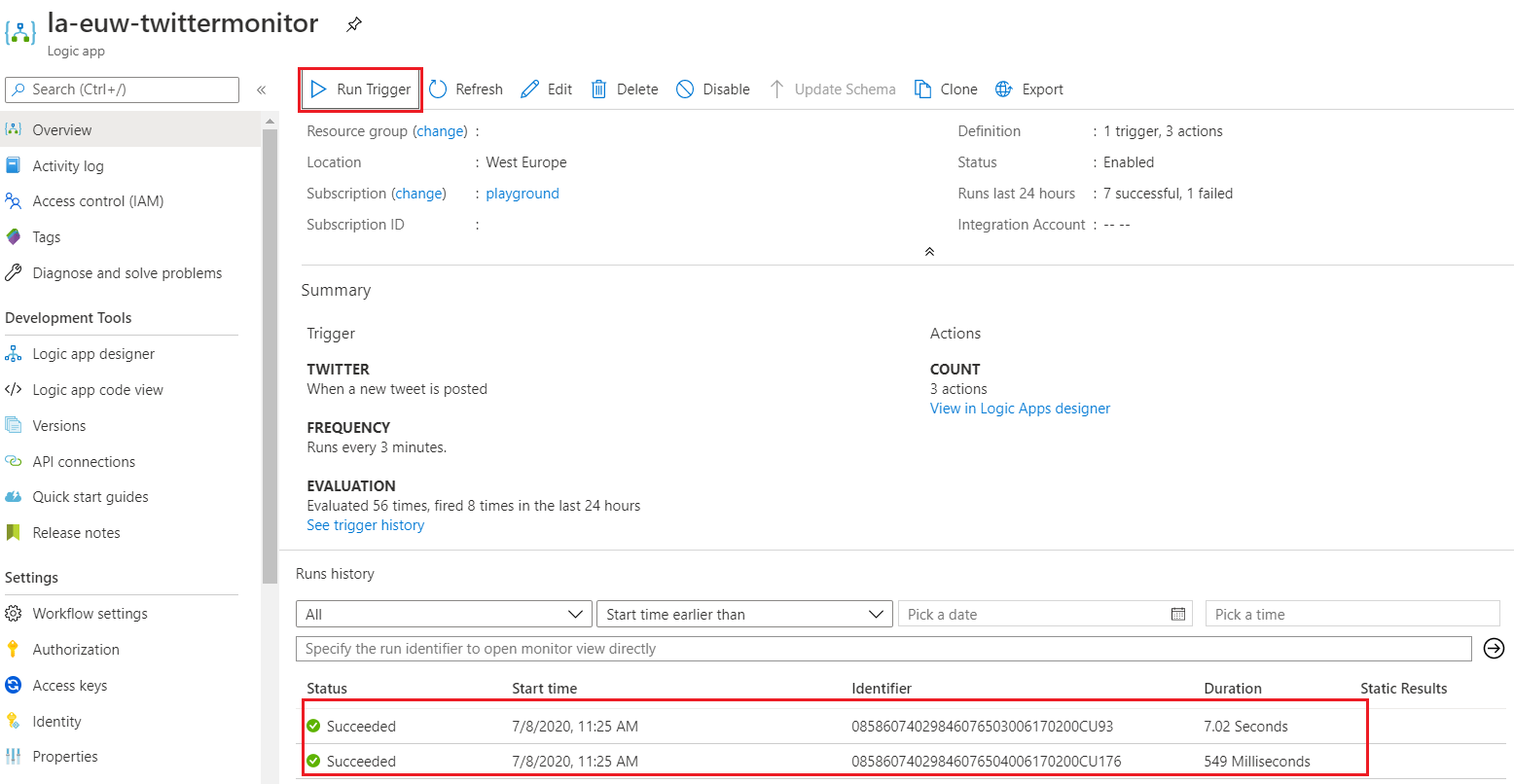
This action generates a run history item and an entry will be added to Run history grid. Click on the latest entry to see the details of the execution. Run history details will be loaded in a new window where you can see the data processed by every workflow step. Following image show positive tweet body, 0.991 score assigned by the sentiment analyser and the condition expression set as false.
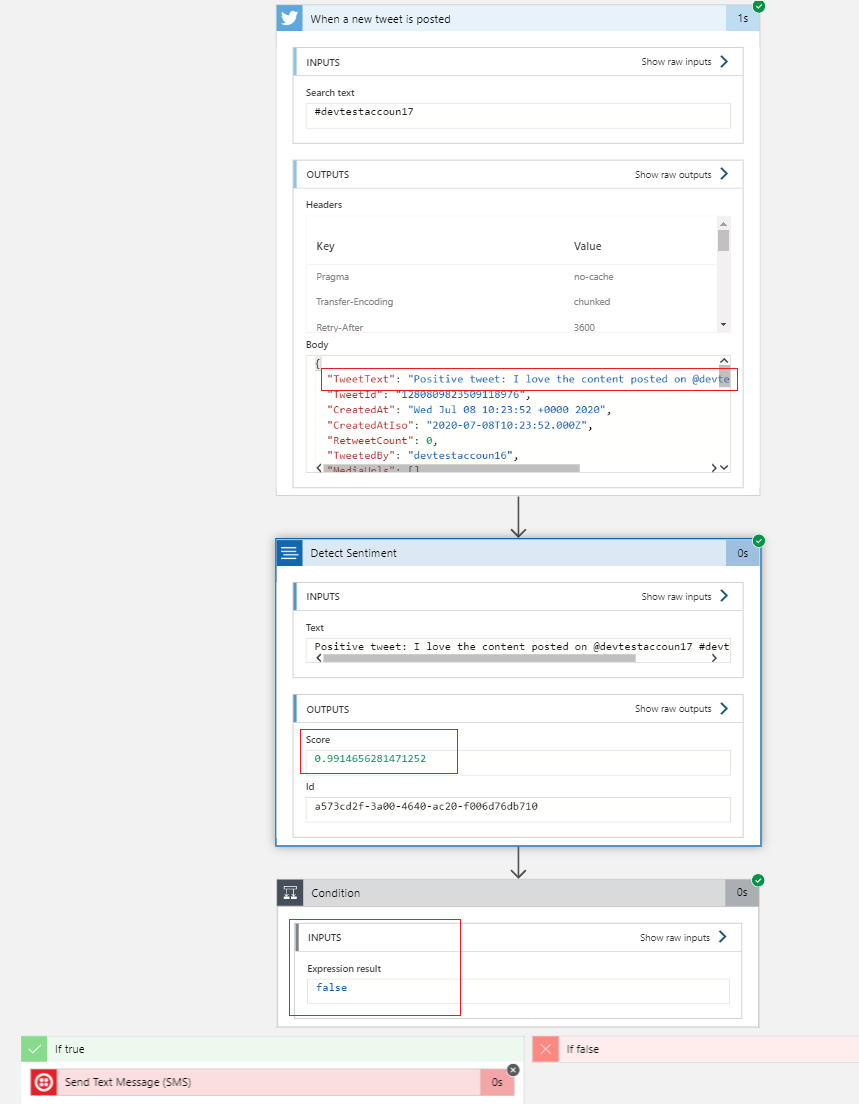
Test 2: Negative tweet: I did not like the content posted on @devtestaccoun17. Expected Outcome: SMS with score and tweet body should be sent out.
- Post “Negative tweet: I did not like the content posted on @devtestaccoun17.” tweet from @devtestaccoun16.
- Go to Logic app, click on Run Trigger menu and select When_a_new_tweet_is_posted. Click on the latest entry from the Run history grid. The sentiment analyser assigns a score of 0.0742 to the negative tweet. This result is condition expression being evaluated as true and a SMS message is sent out.
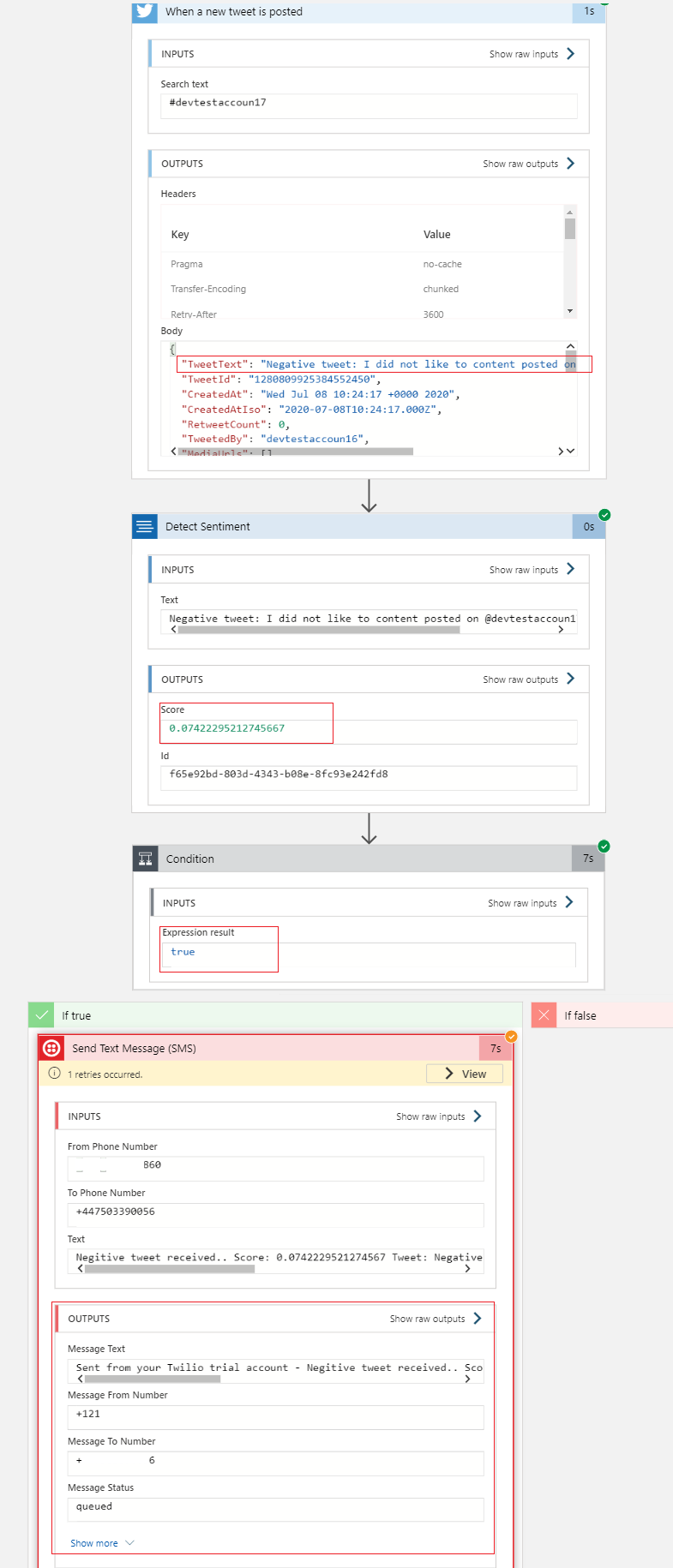
Content of the SMS message: Sent from your Twilio trial account - Negitive tweet received.. Score: 0.0742229521274567 Tweet: Negative tweet: I did not like to content posted on @devtestaccoun17 #devtestaccoun17